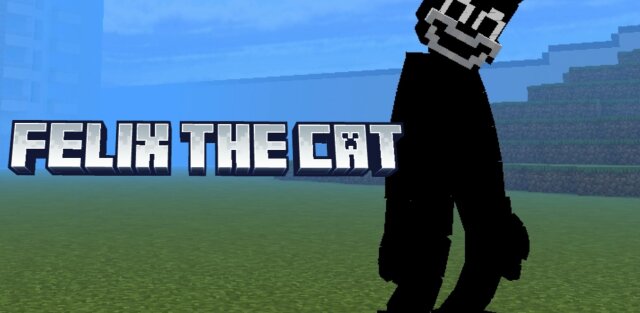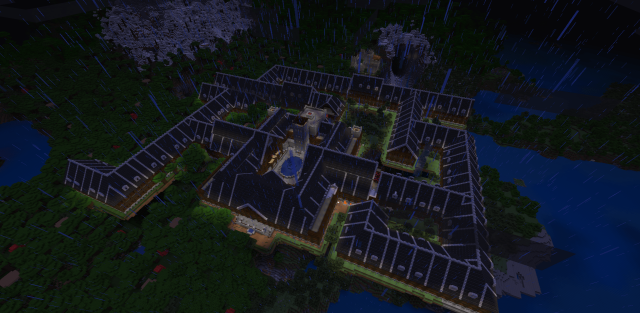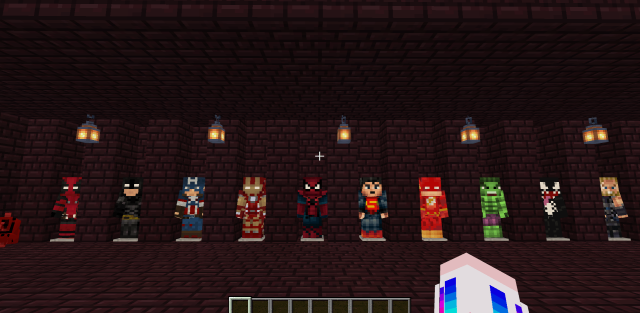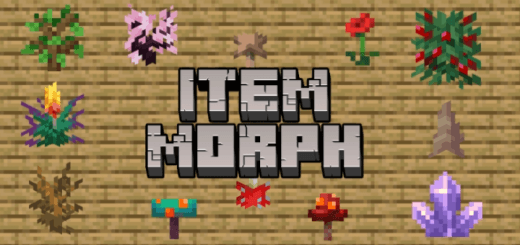Addon: Terrain Builder

Created by By Argent
Create your own natural good-looking terrain using powerful and easy to understand tools that this add-on adds to your game with no script or device requirement as it is compatible with Console, Mobile and Windows10.
How to start the Add-On
This add-on requires Holiday Creator Features to be enabled in order to function properly, otherwise the pack will fail to load the data driven items and blocks.

In order to start, you need to run the command " /function start " or, " /function setup ".

After running the command, you'll receive a message in chat telling you the current add-on version.


How to use the Add-On
In your hot bar, you'll find all the essential tools such as "Brush Tool", "Paint Tool", "Eraser Tool and both of Builder and Painter kit, as shown in this image below.

Tools Help
- Brush Tool : Brush tool is the tool you use to build and spawn structures, it only requires an active Builder Kit to work.


- Paint Tool : Paint tool is a tool you use to paint your structures with built-in pallette, which can be accessed from the Painter Kit, this tool requires both of Builder Kit and Painter Kit to be active in order to work.




- Eraser Tool : This is the tool to erase unwanted blocks and structures and it needs an active Builder Kit.



- Help Me Tool : Links the discord help server in your action bar section.


Kits Help
- Exit Hotbar Tool : In case you opened a kit by mistake, you can go back to the home hot bar by using this tool, by the way, the other red looking square tool is called " Exit Mode " which will close the whole mode, so make sure to use the right one.

- Exit Mode Tool : Once you think you have finished working, you can exit by either using Exit Mode tool or by doing " /function exit ".

- Builder Kit : This kit has all the essential non-painting tools, such as structure shapes, sizes and texture templates.

You can access the Builder Kit by right-clicking or by either running " /function builderkit " or " /function script_builderkit ", after doing that, you will have a hot bar that looks something like this.


In this section, you can decide which shape do you want your structure to be, currently you can only pick one from three shapes, Cube (Cube shaped), Sphere (Sphere Shaped) and Cylinder (Cylinder Shaped).

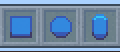
After picking a shape, you'll be automatically taken to the next section which is Size Section, in case something went wrong and it didn't load the size hot bar successfully, do " /function inv_size ".

In this hot bar, you will decide on how big the structure will be. The color of the numbers may change from a version to an other (In beta versions, the numbers are usually blue unlike in Alpha/Official versions) but they all serve the same purpose.
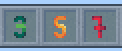
Then, you will be taken to an other hot bar called Template Section, here you will decide on how textured the structures will be, if " Untextured " was chosen, when you use the Paint Tool, the structure will only have 1 color/block unlike in " Well Textured ", it would have from 3 to 4 colors/blocks according to the pallette you are using.

Currently, the add-on only supports three templates, Untextured (1 color), Textured (3 colors) and Well Textured (4 colors).
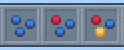
After selecting the template, you will be taken back to Home hot bar and you will be able to use the Paint Tool.
- Painter Kit : All the painting pallettes can be only found here, you can access the kit by doing " /function painterkit " aswell.

After opening the kit, you will guided to the main pallette hot bar, here you can navigate through pallette categories, as shown in the picture below.

Every category has 4 different pallettes that share the same theme, as an example, Paths Pallette category has 4 pallettes that all have brown items such as Dirt, Brown Wool, Spruce Planks etc..

Once you select a pallette, you will be taken back to home hot bar, if you have both of Builder Kit and Painter Kit activated, you will be able to use the Paint Tool without any problems.
Settings Tool

- Increase Crosshair Depth / Decrease Crosshair Depth : Increases/decreases your crosshair depth, valuable values are [-4, -3, -2, -1, 0, 1, 2, 3, 4], any other value will be changed back to the closest valid value.

- Disable Structure Rotation / Enable Structure Rotation : Enables/disables the random structure rotations, this feature stops identical patterns from appearing.

Disable Feedback / Enable Feedback : Disables/enables feedback, this feature is made to our add-on developer to detect any background errors, enabling/disabling it won't effect your experience. (This feature may be removed in the future updates)

Common Issues
- Issues : Nothing Happens when I run " /function start " or " /function setup "
- Solutions : Make sure you have Holiday Creator Features Enabled.
- Solutions : Change your game language to English US.
- Solutions : If you have an expansion installed in your world BP, disable it as it may be outdated.
- Issues : It doesn't use this certain pallette.
- Solutions : Exit and rejoin builder mode then try again.
- Solutions : Make sure you are the only player in Builder Mode.
- Issues : I can't join Builder Mode.
- Solutions : You need to be opped to run functions.
- Solutions : If there is a player in Builder Mode, it's likely the reason why you can't join.